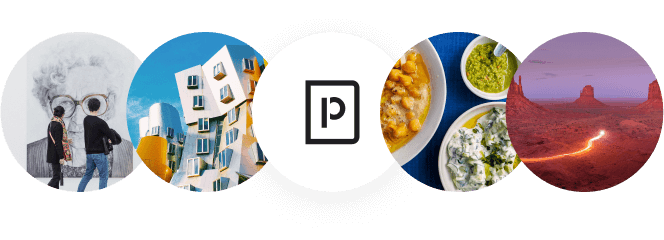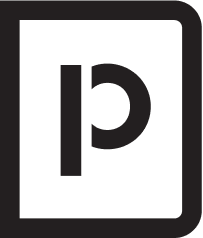Pickpocketing is an ever-present threat in many popular tourist destinations. Even if you take all the proper precautions, a cunning thief may still end up surreptitiously snatching your phone — and throwing a wrench in your travel plans. But when it comes to iPhones, there’s a simple hack you can use to increase the odds that you and your phone will be reunited. Here’s a look at the trick in question, plus an easy guide for how to turn it on before your next vacation.
The One iPhone Trick That Pickpockets Hate

Whether their phone has been stolen abroad or simply misplaced around the house, many iPhone users rely on Apple’s Find My app to locate their lost device. But this helpful mechanism requires that your phone be connected to a Wi-Fi or cellular network. Unfortunately, the first thing many pickpockets do after snatching a phone is toggle on airplane mode — a feature that prevents the device from connecting to any network.
You may be thinking that a lock screen would prevent this from happening, but thieves can still turn on airplane mode even without your password or any facial recognition. All they need is to access the control center by swiping down from the upper right portion of the screen — iPhones allow anyone to do this on any phone without entering a password. However, there’s an easy way to change this setting to keep potential thieves out.
Follow these steps:
- First, head to the Settings app.
- Then, scroll down to “Face ID & Passcode,” click on it, and enter your passcode.
- Next, scroll down to the section that reads “Allow Access When Locked.”
- You should notice that “Control Center” is turned on (green) by default, so simply toggle that feature to off (gray), and you’ll be good to go.
Once you turn off this setting, you’ll still be able to swipe down to access the control center using facial recognition. But if a stranger tries to do it, the iPhone will lock them out, and there will be no way for them to turn on airplane mode. While the thief is still likely to run away with the phone, they’ll have no way to turn the connection off. So, if you notice that the phone is missing, you may be able to track it down before it’s too late.
What About Androids?

Much like with iPhones, you can track down a lost Android phone with Google’s Find My Device app. With Android devices, however, there’s no way to toggle off easy access to the control center like there is on an iPhone. Still, there are other steps you can take.
One protective measure is removing buttons (e.g., airplane mode) from the control center. To do so, follow these steps:
- Swipe down twice from the top of your screen to reveal Android’s control center.
- You should notice three vertical dots in the upper right corner; click them and press “Edit buttons.” (On other devices, you may simply see a pencil instead of the three vertical dots; clicking that icon will also allow you to edit the control center buttons.)
- Then, drag any buttons you’re looking to remove (including airplane mode) out of the control center and into the “Available buttons” section. (Alternatively, tap the minus sign on the button you want to remove.)
- Once you click “Done,” airplane mode should no longer be accessible by simply swiping from the top of the screen, making it impossible for thieves to turn on airplane mode (unless they have other ways of bypassing your lock screen).
Additionally, Android has recently introduced several anti-theft features that can protect any sensitive data. One such feature is Offline Device Lock, which locks your phone screen when disconnected from the internet for prolonged periods. While this won’t help you to recover your phone, it might prevent thieves from accessing any sensitive data such as bank details or flight information. There’s also Theft Detection Lock, which uses data from the motion sensors to determine if there’s any abnormal activity that could indicate someone grabbed your phone and is running away.
Other Tips for Phone Recovery
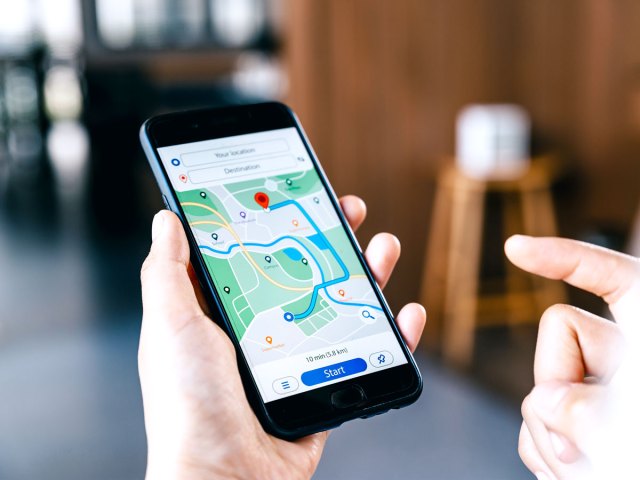
In addition to using the phone’s location tracking features, here are a few other steps you should take as soon as you realize the phone is missing.
- First, use a friend or family member’s phone to call your phone — if the ringer is on, this could help you track it down in a crowded space such as a subway car.
- You can also use Apple’s Find My and Android’s Find My Device apps to remotely erase data, lock screens, or change passwords after your phone is stolen. This could help keep a thief from accessing any sensitive information on the device.
- Be sure to also contact your cell provider to let them know that your phone has been stolen and that any calls, texts, or purchases aren’t yours. They’ll be able to lock the device.
- Lastly, contact local police and provide them with the phone’s location, or the last place you saw it.
Physical Tools To Prevent Phone Theft

In addition to the software-based security features, there are a few commonsense tips to know. These include avoiding putting the phone in your rear pocket, which increases the chances of someone sneaking by and snatching it. Always keep the phone in your front pocket, or preferably an anti-theft bag with locking features that goes around your chest. Some travelers have also started tethering their phones to lanyards wrapped around their wrists. This is a good idea if you plan to use your phone a lot to take photos on your trip.
More from our network
Daily Passport is part of Inbox Studio, which publishes content that uplifts, informs, and inspires.